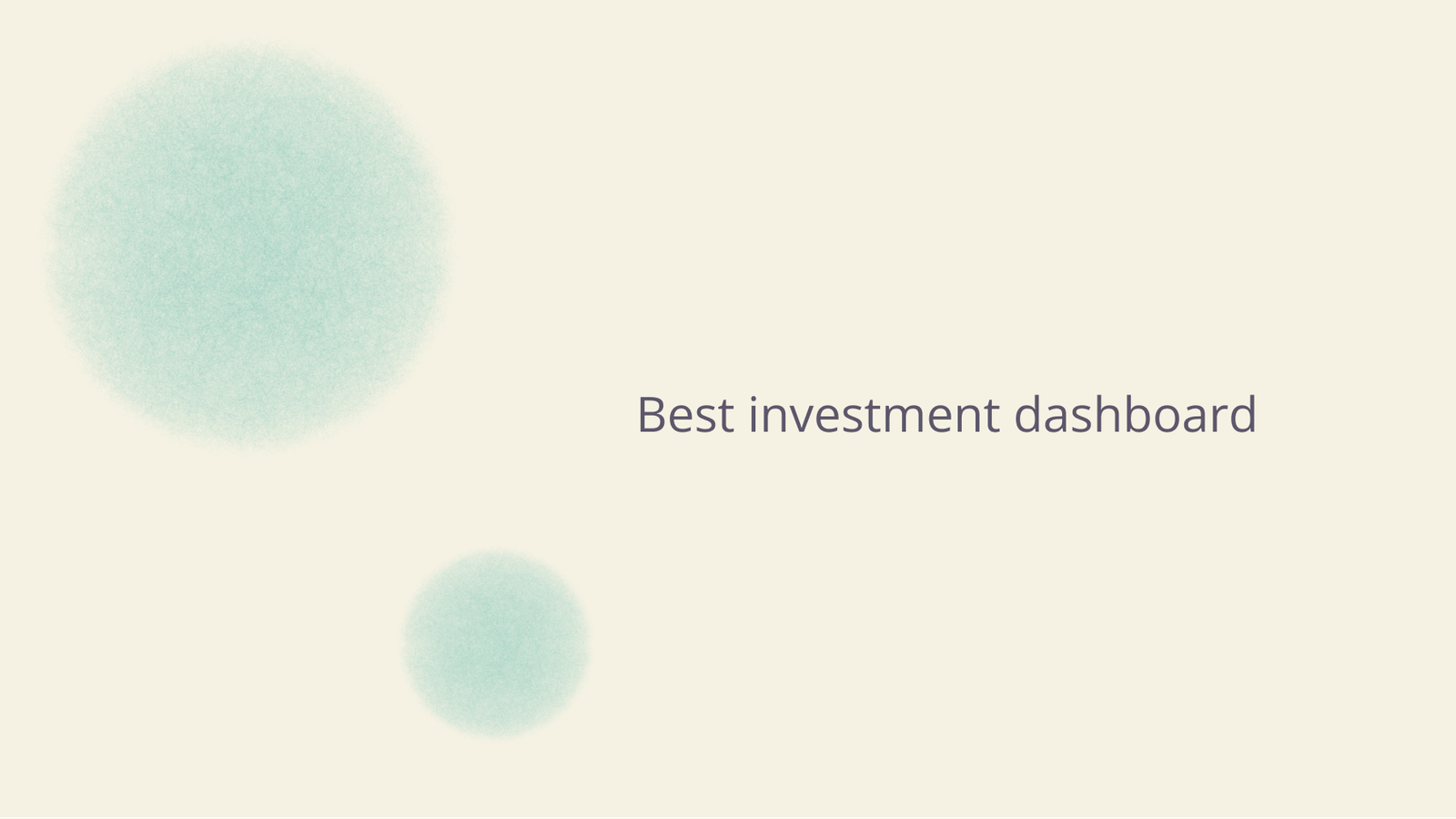Cole Stark, Head of Growth
May 14, 2025

Table of contents
Keeping tabs on several brokerage accounts, a 401(k), an IRA, and perhaps a taxable crypto wallet can feel like a full-time job. Each platform exports data differently, monthly statements arrive on different days, and prices can be outdated the moment you download them. Without a consolidated view, it’s easy to miss overweight positions, duplicated holdings, or creeping fee drag.
That’s why serious investors build an investment dashboard—a single source of truth that aggregates every account, updates automatically, and visualizes allocation at a glance. When you can see the whole picture, rebalancing and tax-loss harvesting become proactive moves, not year-end chores.
Quadratic delivers exactly that, but without the pain of traditional spreadsheets. The browser-based app pairs a familiar cellgrid with a built-in AI assistant and live data connections, so you can turn CSVs or APIs into polished, shareable investing dashboards in minutes. In this post, we’ll walk through how it works, guided by insights from finance educator Nolan Gouveia (Professor G), whose YouTube demo shows Quadratic in action.
Meet Quadratic: Your new favorite investment dashboard
Quadratic looks like a spreadsheet but is built on modern web application architecture. You can paste data, write formulas, or simply ask questions in plain English. Under the hood, an advanced language model writes the code, structures the tables, and suggests charts—then shows you exactly what it did so you stay in control.
Unlike legacy tools, there’s nothing to install. Open a tab, drag in your statements, and start analyzing. The free tier supports unlimited rows, real-time collaboration, and AI chat; power users can upgrade for additional AI usage and self-hosting.
Professor G calls Quadratic “life-changing” because it removes the two biggest hurdles in DIY portfolio tracking: knowing which formulas to write and carving out the time to write them. In his example, a multi-account portfolio becomes a polished dashboard with three AI formula generator prompts and zero manual coding. Plus, its built-in support for Python, makes generating interactive charts simple.
Why Quadratic makes investment management easier
Most investors start with Excel or Google Sheets, and for a single account, those tools work fine. Trouble begins when you add real-time market data, have to update pivot tables, or need different types of charts that adapt to your data. Cross-sheet VLOOKUPs break, web queries fail silently, and one wrong absolute reference can distort every total.
Quadratic eliminates that friction in three ways:
1. Natural-language automation. Tell the AI, “Merge my Schwab, Fidelity, and Vanguard sheets, group by ticker, and add today’s prices.” The assistant writes the formulas, fetches the live quotes (via Polygon, Yahoo, or custom APIs), and returns a clean table.
2. Visuals without chart-building gymnastics. In Nolan’s demo, a single prompt—“Build a pie chart of combined positions”—creates a responsive chart with hover tooltips. A follow-up “make it a bar chart” swaps the visualization instantly. There’s no fiddling with series ranges or color palettes unless you want to.
3. One-click error fixing. Paste a malformed CSV or reference the wrong range? Hit Fix with AI and Quadratic explains the issue, offers a correction, and rewrites the code for you. It’s like having a spreadsheet mentor on call 24/7.
The result is a living investment portfolio dashboard that stays accurate throughout the trading day and adapts as your questions evolve.
Real-world use case: Consolidating your portfolios
Imagine you hold a taxable brokerage account and a Roth IRA, each with overlapping but not identical tickers. Here’s how you could replicate Professor G’s workflow:
- Load each statement. Drop each CSV into its own sheet—“Brokerage” and “Roth IRA.” Quadratic auto-detects headers and data types.
- Normalize tickers and shares. Chat:“Combine holdings from both sheets, sum shares where tickers match, and calculate market value using live prices.”The AI pulls closing prices via the Polygon API, multiplies shares by price, and outputs a tidy combined table.
- Visualize allocation.“Create a pie chart showing the percentage of the portfolio by ticker.” Seconds later, a color-coded donut chart appears. Hover over any slice to see dollar values and share counts.
- Iterate visually and analytically.“Switch to a horizontal bar chart and sort largest to smallest.” “Add a column showing P/E ratio for each equity.”Each request updates the investment tracking spreadsheet without breaking earlier steps.
- Layout and share. Drag the chart beside the table, pin a summary KPI tile on top, and invite a spouse or advisor to view (or edit) in real time.
Because the entire process lives in the browser, you can tweak it from a phone before a client meeting or project the dashboard live during a planning session.
Advanced financial analysis simplified
Dashboards are just the start. Quadratic’s AI and multi-language engine unlock deeper insights fast:
- Budgeting & cash-flow projections - Ask, “Project quarterly contributions at $1,000/month and forecast portfolio value at 7 % annual return over 25 years.” Quadratic builds a timeline, writes the compound-growth formula, and plots a line chart.
- Try this operating cash flow calculator to get a running start.
- Asset-allocation drift alerts - Define targets—say 60 % equities, 30 % bonds, 10 % cash—then prompt: “Highlight any class more than 3 % off target.” Conditional formatting lights up out-of-range cells.
- Check out the asset allocation calculator template to start.
- Python, SQL, and JavaScript under the hood - When you need to join two APIs or run Monte Carlo simulations, pop open the spreadsheet code editor. The AI seeds runnable Python, complete with comments, and you can take it from there.
- See Quadratic’s Monte Carlo simulation template
- Data cleanup miracles - In Nolan’s video, a messy “Full Name” column containing double surnames and middle initials becomes separate First and Last columns after one prompt. The autogenerated Python regex handles edge cases that would stump a typical formula.
These features make Quadratic equally valuable to quant-minded traders and side-hustle budgeteers: you choose how deep to go. Want to get a running start? Explore what’s possible in Quadratic with our spreadsheet templates.
Ensuring data security and compliance
Security isn’t optional when your investment tracker spreadsheet contains retirement balances or client assets. Quadratic is SOC 2 Type II and HIPAA compliant, encrypts data in transit and at rest, and supports single-tenant self-hosting for enterprises that need complete control. For individual investors, that means institutional-grade protection without enterprise price tags.
Nolan Gouveia’s recommendation & your next steps
After building dashboards the hard way during his MBA and PhD programs, Professor G calls Quadratic “a massive time-saver” and now recommends the AI tool to every finance student. His demo shows a real-world portfolio consolidated, charted, and reformatted—all in under seven minutes.
Ready to replicate his results?
- Watch the video above to see the workflow in real time.
- Sign up free, no credit card required.
- Import your statements and type your first prompt:“Combine my accounts and show allocation by asset class.”
- Customize visuals, add live price feeds, and invite collaborators.
Conclusion
A robust personal investment dashboard shouldn’t demand hours of Excel gymnastics or a pricey BI license (see how Quadratic stacks up as an alternative to Power BI and Tableau). Quadratic merges the flexibility of a spreadsheet with the intelligence of an AI assistant and the power of a data platform. The result is a faster path from raw statements to confident decisions—whether you’re a solo saver, a wealth manager, or a data-driven executive.